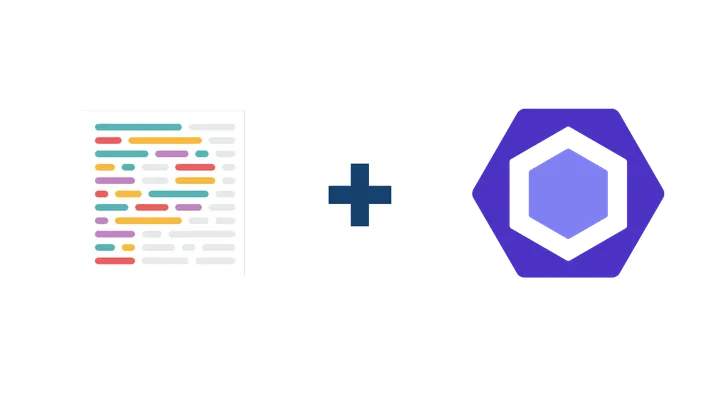
Eslint & Prettier
Eslint & Prettier
Introduction
One of the most efficient way to progress as a developer is to participate in code review. To do so we usually use a code history tool such as git. You would see all the changes made by other people compared to your version of the code. Even the slightest changes such as adding a blank line or a space after a bracket.
The goal behind Prettier and Eslint is to be able to provide rules and recommendation in order to have the code formatted the same way across the team. Prettier is not limited to langage, however Eslint is mostly used with Javascript and Typescript. For the rest of the article we will stick to those languages mainly.
Requirement
Here is the setup that we will go for in our example :
- 💻 IDE : Visual Studio Code
- Eslint extension
- Prettier extension
- 🚀Generic Typescript project ( Vite , NextJS, … )
VS Code
You will need to first install both related extension :
| Description | Image |
|---|---|
| Eslint. | 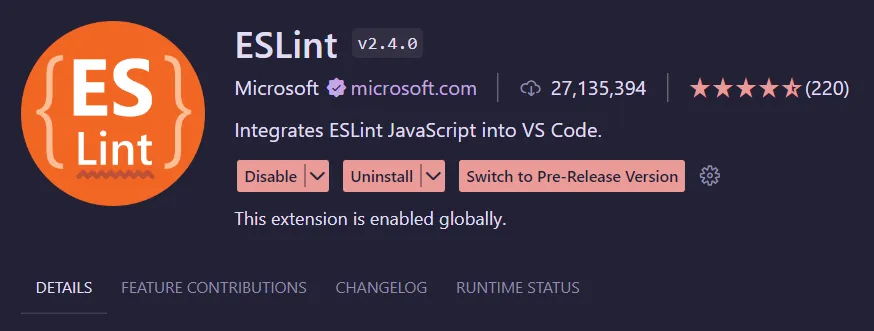 |
| Prettier. | 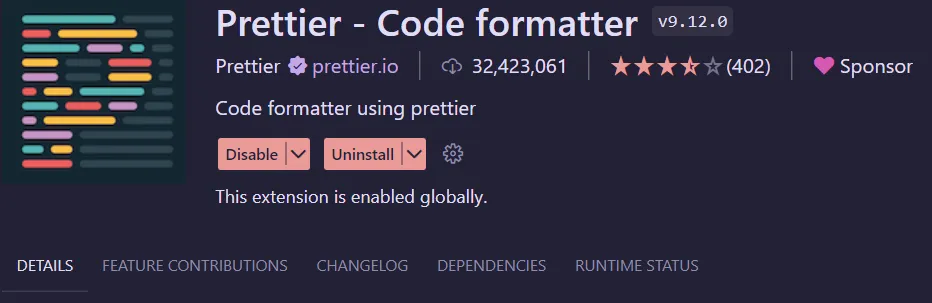 |
Once those both extension are installed, you can change the settings so that Eslint will auto fix your formatting errors if it can on save.
Settings > search bar > “format”

VS Code is now ready to handle your project specific configuration !
Eslint
Let’s say that you initialized your node project or you already have one. In order to install Eslint, you should type :
npm install -D eslintI would advise to keep this dependency to dev with the -D but it is not mandatory.
Then create a file called .eslintrc.json and keep it empty for now.
Prettier
Add prettier to the project by doing :
npm install -D prettierThen create a .prettierrc file at the root of the project.
Here is an example of a config i often use :
{
"arrowParens": "avoid",
"singleQuote": true,
"bracketSpacing": true,
"endOfLine": "auto",
"semi": true,
"tabWidth": 2,
"trailingComma": "all",
"singleAttributePerLine": true
}Linking Both
You could use it that way however it would not be automated. In order to keep things tidy, we well link prettier to our Eslint so that only Eslint pilots the auto formatting.
npm install -D eslint-config-prettier eslint-plugin-prettierWe are installing those two libraries in order to have indicator on the editor and fix it. Here is a great breakdown of the utility of those package and their differences :
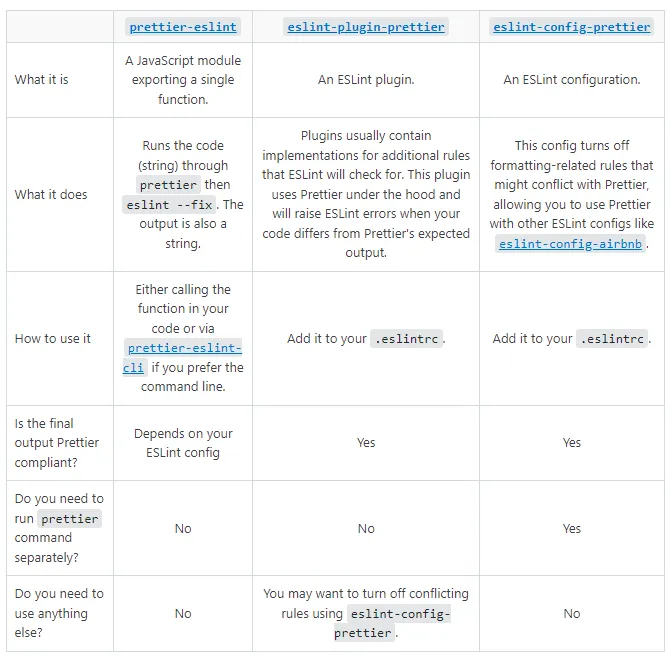
You then will need to add some lines to your .eslintrc.json
{
"plugins": ["prettier"],
"extends": ["prettier"],
"rules": {
"prettier/prettier":"error"
}
}Going Further
You might have seen in my .prettierrc example that I decided to use "endOfLine": "auto" in order to have your project on every platform ( Unix, Windows). However it is a rather good practice to use a .gitattributes file to only push one type of endOfLine on your remote repository. Here is how you could do so :
*.ts eol=lf
*.tsx eol=lf
*.json eol=lfAlso if you wish to apply linting on every commit or push, husky could be a great solution !
References
https://stackoverflow.com/questions/44690308/whats-the-difference-between-prettier-eslint-eslint-plugin-prettier-and-eslint https://nextjs.org/docs/pages/building-your-application/configuring/eslint Tags : #Code #Learning #TS